Direct URL
This webapp reads the selected file and displays the content in hexadecimal. The prefix, suffix, separator and line length is configurable. You can generate hex dumps to be used directly in C/C++ by setting "0x" as prefix and "," as separator.
This will work in browsers supporting HTML5 FileReader API and typed arrays.
Tested with Firefox 4 and Google Chrome 11.
Showing posts with label File tools. Show all posts
Showing posts with label File tools. Show all posts
Monday, May 30, 2011
Thursday, May 26, 2011
Online PE (Portable Executable, .EXE, .DLL) header viewer, no upload needed
Direct URL
This webapp reads the selected executable file with the HTML5 FileReader and displays the PE headers.
The most important information is the "Import directory" where you can check what dlls are used by the application and see the functions imported from the dlls.
This will work in browsers supporting HTML5 FileReader API and typed arrays.
Tested with Firefox 4 and Google Chrome 11.
This webapp reads the selected executable file with the HTML5 FileReader and displays the PE headers.
The most important information is the "Import directory" where you can check what dlls are used by the application and see the functions imported from the dlls.
This will work in browsers supporting HTML5 FileReader API and typed arrays.
Tested with Firefox 4 and Google Chrome 11.
Wednesday, March 23, 2011
lazarbackup
A simple open source backup utility.
After installation a new item will be added to the "Send To" folder. First select a backup folder with the "Set backup folder" command from the "Lazar Backup" start menu.
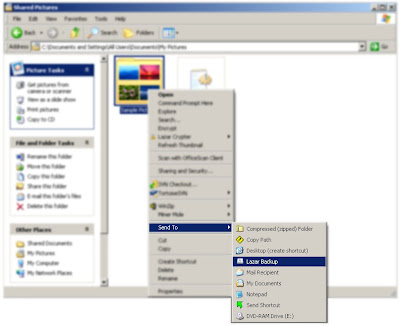
To archive a folder right click on the folder or on a file from that folder and select "Send To / Lazar Backup". The utility will archive the selected folder in a ZIP file saved to the selected backup folder. The archive name is composed from the archived folder name, date and an ID.
The archived files can be filtered by the extension. Two type of filter can be set:
- Include filter, will archive only files with the selected extensions
- Exclude filter, will archive all the files excluding the selected extensions
Only one of the filters can be active. Include filter will disable the exclude filter.
To set the filter select the "Set exclude filter" or "Set include filter" from the start menu and write the file extensions with "." prefix and separated with spaces. Sample: .bak .pdb
A general password can be configured for the created ZIP files.
After installation a new item will be added to the "Send To" folder. First select a backup folder with the "Set backup folder" command from the "Lazar Backup" start menu.
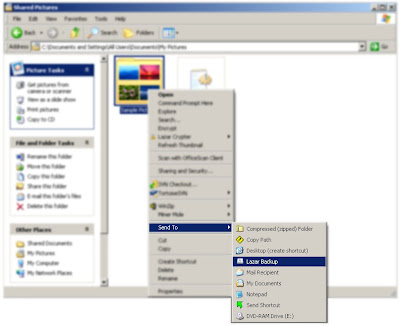
To archive a folder right click on the folder or on a file from that folder and select "Send To / Lazar Backup". The utility will archive the selected folder in a ZIP file saved to the selected backup folder. The archive name is composed from the archived folder name, date and an ID.
The archived files can be filtered by the extension. Two type of filter can be set:
- Include filter, will archive only files with the selected extensions
- Exclude filter, will archive all the files excluding the selected extensions
Only one of the filters can be active. Include filter will disable the exclude filter.
To set the filter select the "Set exclude filter" or "Set include filter" from the start menu and write the file extensions with "." prefix and separated with spaces. Sample: .bak .pdb
A general password can be configured for the created ZIP files.
Saturday, March 19, 2011
lazarcrypter
A simple open source file encrypter/decrypter using the AES-256 encryption standard. The installer will add a shell extension (a new entry in the Right Click menu from any file browser).
DOWNLOAD
The utility is used by right clicking a file and selecting an action from the Lazar Crypter menu.

The .LCR extension is automatically associated with the tool and if you open an encrypted file the tool will decrypt to the temporary folder and open with the associated application.
You can check the integrity of the encrypted file by selecting the "Integrity check" menu.

You can encrypt and copy or move a file (or files) by selecting the "Cut" or "Copy" and the "Paste" in the destination folder. The "Cut" and "Copy" is active only on files. If you select "Paste" on a file, the files parent folder will be used as destination. To encrypt and securely delete a file select the "Encrypt" menu. The tool will encrypt the file and overwrite the original files data with random data then delete it. The encrypted files extension is .LCR .
To decrypt, select an encrypted file and if you want to copy or cut then use the corresponding menu and the "Paste" or directly the "Decrypt" menu.The .LCR extension is automatically associated with the tool and if you open an encrypted file the tool will decrypt to the temporary folder and open with the associated application.
You can check the integrity of the encrypted file by selecting the "Integrity check" menu.
Subscribe to:
Posts (Atom)